
Instructions for copying, installing, setting up, and using the MacX 1.5 program
MacX permits a Macintosh to act as an X window display server, which seamlessly
combines the capabilities of the X Window System with the benefits of the
Macintosh. MacX also acts as a window manager, which enables you to cut and
paste text between Macintosh and X applications.
Text in italic should be typed in by the user.
Copying the MacX 1.5 installation folder from the 1macbcdserv server to your harddisk
From the Apple menu select Chooser.
From the upper left box select AppleShare.
From the AppleTalk Zones: box select wis.bioservices.
From the Select a file server: box select 1macbcdserver.

Click the  button.
button.
 .
.

Click the  button.
button.

Important: Do NOT put an X in the "checked items" box (to the right of the "Item").
Click the  button.
button.
Installing the MacX 1.5 program
Important: Before installing, restart your computer while depressing the shift key to disable extensions.
Open (double click) the "MacX 1.5 installation" folder.
Open (double click) the "MacX Installer Script" icon.
You will receive the MacX install dialog box. Click the
 button.
button.
You will receive the MacX Installer Script dialog box. Click the
 button and follow the instructions.
button and follow the instructions.
You will have a "MacX 1.5" folder on your hard disk when the installation
is successfully completed.
You should:
You might want to:
Setting up the MacX 1.5 program
Open (double click) the "MacX" icon.
From the Edit menu select Display Preferences... and define the buttons as
in the following dialog box.

Click the
 button.
button.

Click the
 button.
button.
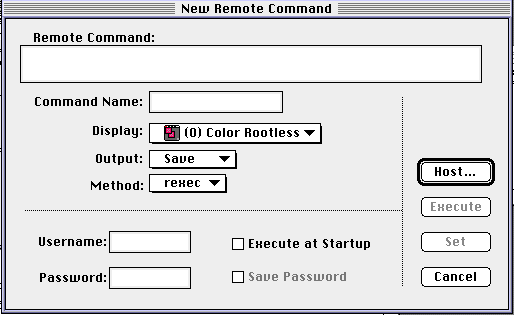
Click the
 button.
button.
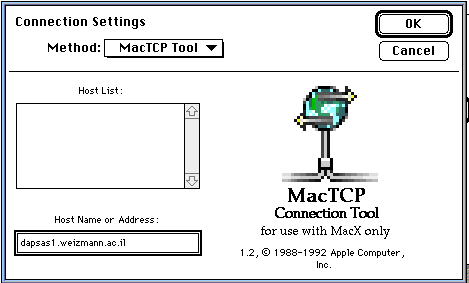
Click the  button.
button.
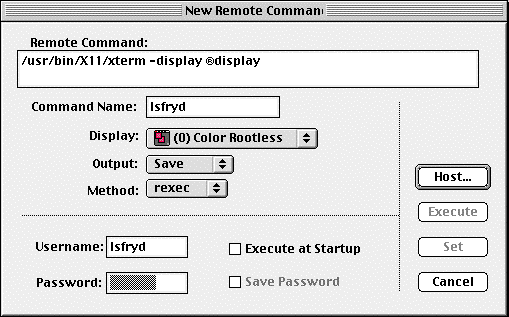
Note: The Remote Command: is as follows:
/usr/bin/X11/xterm "space" -display "space" "ALT-R"display
where "space" is a click on the spacebar and "ALT-R" is a click
on the ALT-key simultaneously with the R-key.
Click the  button.
button.

Click the  button. You will receive the following dialog box. In the Save as: box
enter your Username.
button. You will receive the following dialog box. In the Save as: box
enter your Username.
Click the  button. This creates a Username icon for further use of the MacX program.
button. This creates a Username icon for further use of the MacX program.
Using the MacX 1.5 program
Double click your Username icon. This will invoke the MacX program.
From the Remote menu select your username.

You will receive the following dialog box.
 .
Enter your password.
.
Enter your password.
Click the  button.
button.
You will receive an xterm window in your home directory.
When you are finished working on the dapsas1 computer:

For questions or suggestions please contact: bio.computing@weizmann.ac.il